Separate storage and compute
In systems that separate storage from compute data is stored in low-cost reliable remote storage systems such as Amazon S3, Google Cloud Storage, Azure Blob Storage, and other S3-compatible storage like MinIO. Hot data is cached locally and When the cache is hit, the query performance is comparable to that of storage-compute coupled architecture. Compute nodes (CN) can be added or removed on demand within seconds. This architecture reduces storage cost, ensures better resource isolation, and provides elasticity and scalability.
This tutorial covers:
- Running StarRocks in Docker containers
- Using MinIO for Object Storage
- Configuring StarRocks for shared-data
- Loading two public datasets
- Analyzing the data with SELECT and JOIN
- Basic data transformation (the T in ETL)
The data used is provided by NYC OpenData and the National Centers for Environmental Information at NOAA.
Both of these datasets are very large, and because this tutorial is intended to help you get exposed to working with StarRocks we are not going to load data for the past 120 years. You can run the Docker image and load this data on a machine with 4 GB RAM assigned to Docker. For larger fault-tolerant and scalable deployments we have other documentation and will provide that later.
There is a lot of information in this document, and it is presented with the step by step content at the beginning, and the technical details at the end. This is done to serve these purposes in this order:
- Allow the reader to load data in a shared-data deployment and analyze that data.
- Provide the configuration details for shared-data deployments.
- Explain the basics of data transformation during loading.
Prerequisites
Docker
- Docker
- 4 GB RAM assigned to Docker
- 10 GB free disk space assigned to Docker
SQL client
You can use the SQL client provided in the Docker environment, or use one on your system. Many MySQL compatible clients will work, and this guide covers the configuration of DBeaver and MySQL Workbench.
curl
curl is used to issue the data load job to StarRocks, and to download the datasets. Check to see if you have it installed by running curl or curl.exe at your OS prompt. If curl is not installed, get curl here.
/etc/hosts
The ingest method used in this guide is Stream Load. Stream Load connects to the FE service to start the ingest job. The FE then assigns the job to a backend node, the CN in this guide. In order for the ingest job to connect to the CN the name of the CN must be available to your operating system. Add this line to /etc/hosts:
127.0.0.1 starrocks-cn
Terminology
FE
Frontend nodes are responsible for metadata management, client connection management, query planning, and query scheduling. Each FE stores and maintains a complete copy of metadata in its memory, which guarantees indiscriminate services among the FEs.
CN
Compute Nodes are responsible for executing query plans in shared-data deployments.
BE
Backend nodes are responsible for both data storage and executing query plans in shared-nothing deployments.
This guide does not use BEs, this information is included here so that you understand the difference between BEs and CNs.
Download the lab files
There are three files to download:
- The Docker Compose file that deploys the StarRocks and MinIO environment
- New York City crash data
- Weather data
This guide uses MinIO, which is S3 compatible Object Storage provided under the GNU Affero General Public License.
Create a directory to store the lab files:
mkdir quickstart
cd quickstart
Download the Docker Compose file
curl -O https://raw.githubusercontent.com/StarRocks/demo/master/documentation-samples/quickstart/docker-compose.yml
Download the data
Download these two datasets:
New York City crash data
curl -O https://raw.githubusercontent.com/StarRocks/demo/master/documentation-samples/quickstart/datasets/NYPD_Crash_Data.csv
Weather data
curl -O https://raw.githubusercontent.com/StarRocks/demo/master/documentation-samples/quickstart/datasets/72505394728.csv
Deploy StarRocks and MinIO
docker compose up --detach --wait --wait-timeout 120
It should take around 30 seconds for the FE, CN, and MinIO services to become healthy. The quickstart-minio_mc-1 container will show a status of Waiting and also an exit code. An exit code of 0 indicates success.
[+] Running 4/5
✔ Network quickstart_default Created 0.0s
✔ Container minio Healthy 6.8s
✔ Container starrocks-fe Healthy 29.3s
⠼ Container quickstart-minio_mc-1 Waiting 29.3s
✔ Container starrocks-cn Healthy 29.2s
container quickstart-minio_mc-1 exited (0)
Examine MinIO credentials
To use MinIO for Object Storage with StarRocks, StarRocks needs a MinIO access key. The access key was generated during the startup of the Docker services. To help you better understand the way that StarRocks connects to MinIO you should verify that the key exists.
Open the MinIO web UI
Browse to http://localhost:9001/access-keys The username and password are specified in the Docker compose file, and are miniouser and miniopassword. You should see that there is one access key. The Key is AAAAAAAAAAAAAAAAAAAA, you cannot see the secret in the MinIO Console, but it is in the Docker compose file and is BBBBBBBBBBBBBBBBBBBBBBBBBBBBBBBBBBBBBBBB:
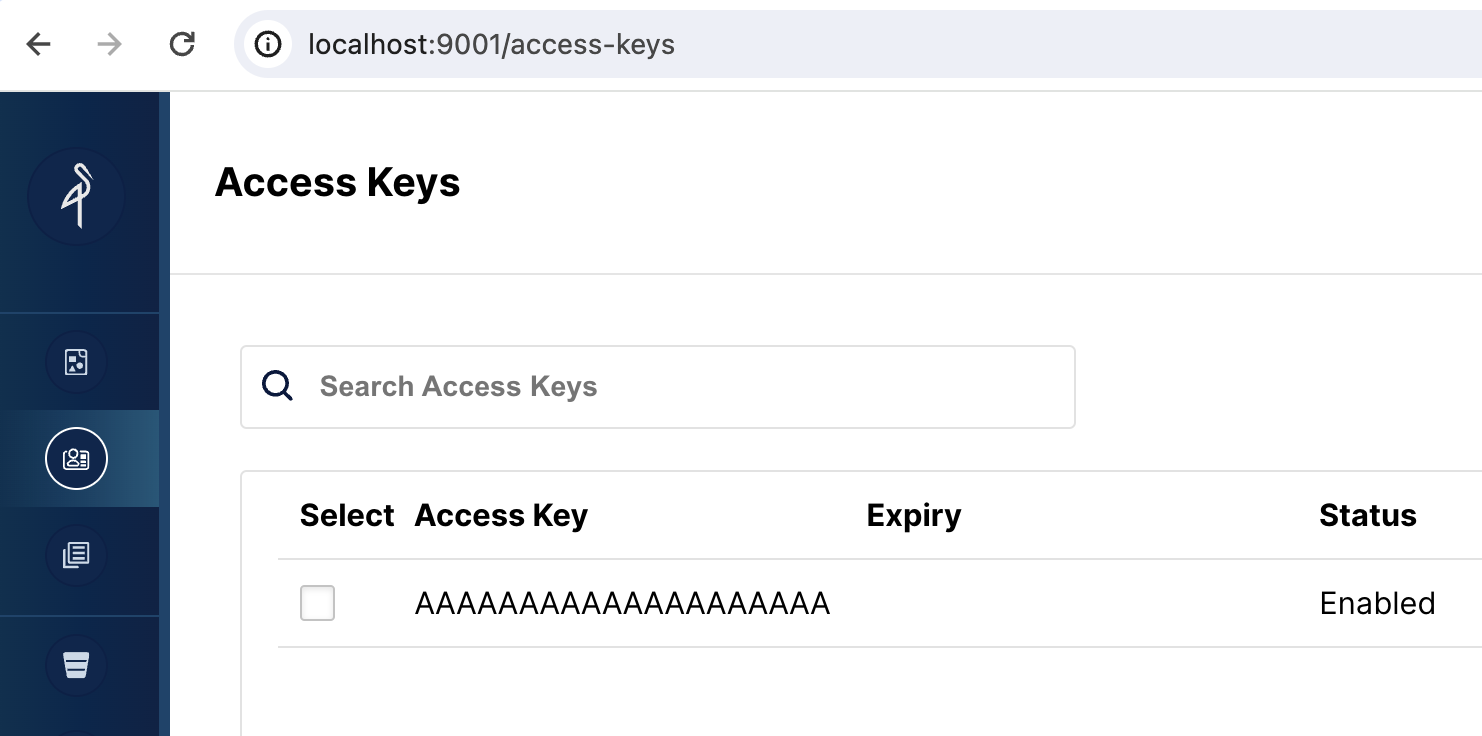
If there are no access keys showing in the MinIO web UI, check the logs of the minio_mc service:
docker compose logs minio_mc
Try rerunning the minio_mc pod:
docker compose run minio_mc
SQL Clients
These three clients are tested with this tutorial, you only need one:
- mysql CLI: You can run this from the Docker environment or your machine.
- DBeaver is available as a community version and a Pro version.
- MySQL Workbench
Configuring the client
- mysql CLI
- DBeaver
- MySQL Workbench
The easiest way to use the mysql CLI is to run it from the StarRocks container starrocks-fe:
docker compose exec starrocks-fe \
mysql -P 9030 -h 127.0.0.1 -u root --prompt="StarRocks > "
All docker compose commands must be run from the directory containing the docker-compose.yml file.
If you would like to install the mysql CLI expand mysql client install below:mysql client install
brew install mysql to install the CLI.mysql client. For example, yum install mariadb.mysql from WSL.
- Install DBeaver, and add a connection:

- Configure the port, IP, and username. Test the connection, and click Finish if the test succeeds:
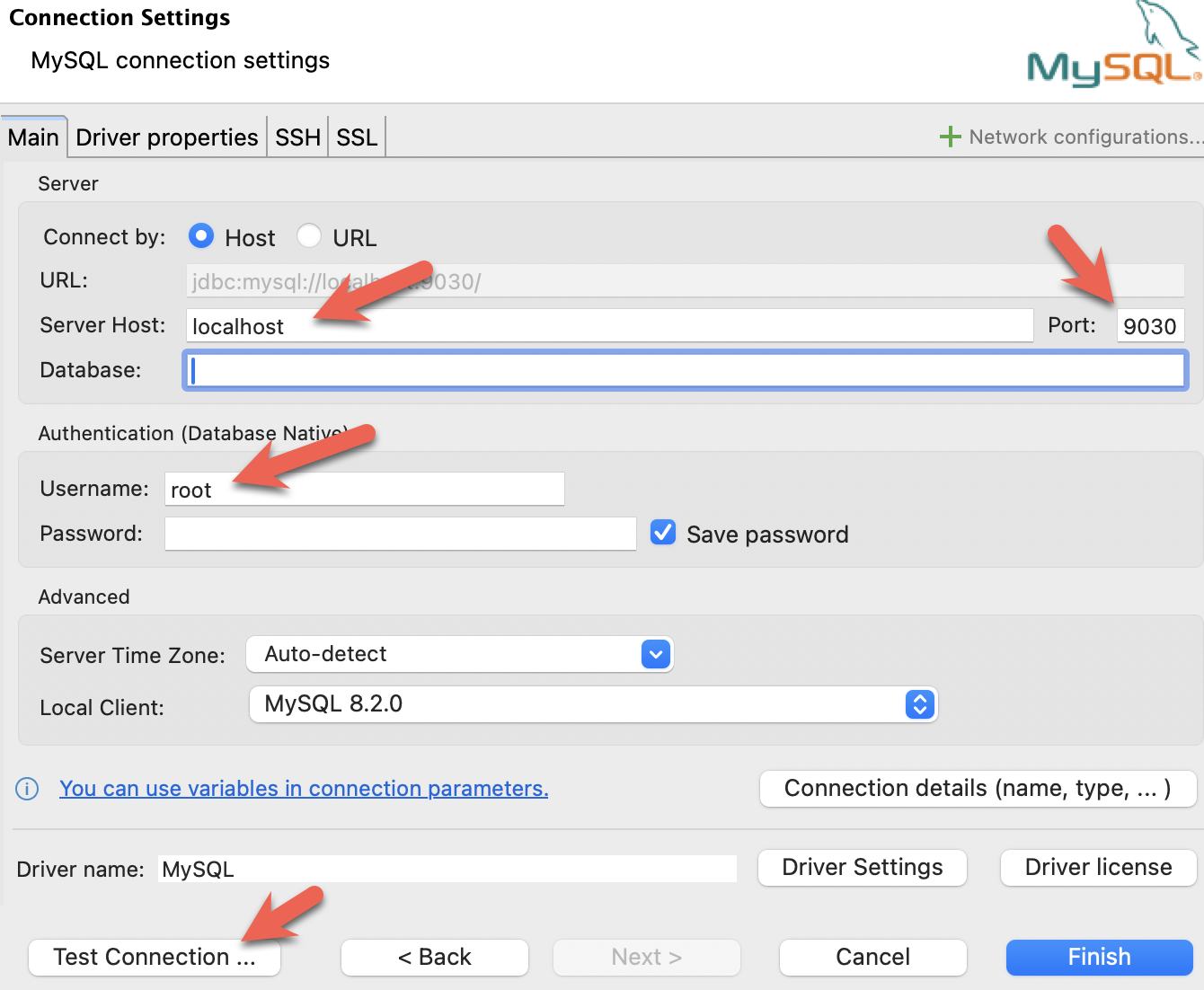
- Install the MySQL Workbench, and add a connection.
- Configure the port, IP, and username and then test the connection:

- You will see warnings from the Workbench as it is checking for a specific MySQL version. You can ignore the warnings and when prompted, you can configure Workbench to stop displaying the warnings:
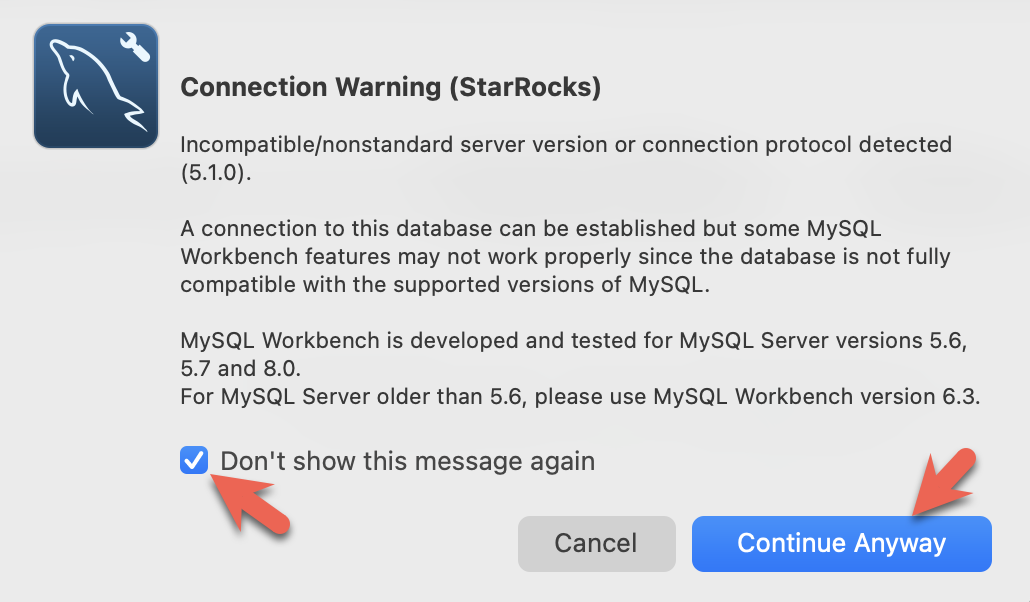
StarRocks configuration for shared-data
At this point you have StarRocks running, and you have MinIO running. The MinIO access key is used to connect StarRocks and Minio. When StarRocks started up it established the connection with MinIO and created the default storage volume in MinIO.
This is the configuration used to set the default storage volume to use MinIO (this is also in the Docker compose file). The configuration will be described in detail at the end of this guide, for now just note that the aws_s3_access_key is set to the string that you saw in the MinIO Console and that the run_mode is set to shared_data:
# enable shared data, set storage type, set endpoint
run_mode = shared_data
cloud_native_storage_type = S3
aws_s3_endpoint = minio:9000
# set the path in MinIO
aws_s3_path = starrocks
# credentials for MinIO object read/write
aws_s3_access_key = AAAAAAAAAAAAAAAAAAAA
aws_s3_secret_key = BBBBBBBBBBBBBBBBBBBBBBBBBBBBBBBBBBBBBBBB
aws_s3_use_instance_profile = false
aws_s3_use_aws_sdk_default_behavior = false
# Set this to false if you do not want default
# storage created in the object storage using
# the details provided above
enable_load_volume_from_conf = true
Connect to StarRocks with a SQL client
Run this command from the directory containing the docker-compose.yml file.
If you are using a client other than the mysql CLI, open that now.
docker compose exec starrocks-fe \
mysql -P9030 -h127.0.0.1 -uroot --prompt="StarRocks > "
Examine the storage volume
SHOW STORAGE VOLUMES;
+------------------------+
| Storage Volume |
+------------------------+
| builtin_storage_volume |
+------------------------+
1 row in set (0.00 sec)
DESC STORAGE VOLUME builtin_storage_volume\G
Some of the SQL in this document, and many other documents in the StarRocks documentation, and with \G instead
of a semicolon. The \G causes the mysql CLI to render the query results vertically.
Many SQL clients do not interpret vertical formatting output, so you should replace \G with ;.
*************************** 1. row ***************************
Name: builtin_storage_volume
Type: S3
IsDefault: true
Location: s3://starrocks
Params: {"aws.s3.access_key":"******","aws.s3.secret_key":"******","aws.s3.endpoint":"minio:9000","aws.s3.region":"","aws.s3.use_instance_profile":"false","aws.s3.use_aws_sdk_default_behavior":"false"}
Enabled: true
Comment:
1 row in set (0.03 sec)
Verify that the parameters match the configuration.
The folder builtin_storage_volume will not be visible in the MinIO object list until data is written to the bucket.
Create some tables
Create a database
Type these two lines in at the StarRocks > prompt and press enter after each:
CREATE DATABASE IF NOT EXISTS quickstart;
USE quickstart;
Create two tables
Crashdata
The crash dataset contains many more fields than these, the schema has been trimmed down to include only the fields that might be useful to answer questions about the impact weather has on driving conditions.
CREATE TABLE IF NOT EXISTS crashdata (
CRASH_DATE DATETIME,
BOROUGH STRING,
ZIP_CODE STRING,
LATITUDE INT,
LONGITUDE INT,
LOCATION STRING,
ON_STREET_NAME STRING,
CROSS_STREET_NAME STRING,
OFF_STREET_NAME STRING,
CONTRIBUTING_FACTOR_VEHICLE_1 STRING,
CONTRIBUTING_FACTOR_VEHICLE_2 STRING,
COLLISION_ID INT,
VEHICLE_TYPE_CODE_1 STRING,
VEHICLE_TYPE_CODE_2 STRING
);
Weatherdata
Similar to the crash data, the weather dataset has many more columns (a total of 125 columns) and only the ones that are expected to answer the questions are included in the database.
CREATE TABLE IF NOT EXISTS weatherdata (
DATE DATETIME,
NAME STRING,
HourlyDewPointTemperature STRING,
HourlyDryBulbTemperature STRING,
HourlyPrecipitation STRING,
HourlyPresentWeatherType STRING,
HourlyPressureChange STRING,
HourlyPressureTendency STRING,
HourlyRelativeHumidity STRING,
HourlySkyConditions STRING,
HourlyVisibility STRING,
HourlyWetBulbTemperature STRING,
HourlyWindDirection STRING,
HourlyWindGustSpeed STRING,
HourlyWindSpeed STRING
);
Load two datasets
There are many ways to load data into StarRocks. For this tutorial the simplest way is to use curl and StarRocks Stream Load.
Run these curl commands from the directory where you downloaded the dataset.
You will be prompted for a password. You probably have not assigned a password to the MySQL root user, so just hit enter.
The curl commands look complex, but they are explained in detail at the end of the tutorial. For now, we recommend running the commands and running some SQL to analyze the data, and then reading about the data loading details at the end.
New York City collision data - Crashes
curl --location-trusted -u root \
-T ./NYPD_Crash_Data.csv \
-H "label:crashdata-0" \
-H "column_separator:," \
-H "skip_header:1" \
-H "enclose:\"" \
-H "max_filter_ratio:1" \
-H "columns:tmp_CRASH_DATE, tmp_CRASH_TIME, CRASH_DATE=str_to_date(concat_ws(' ', tmp_CRASH_DATE, tmp_CRASH_TIME), '%m/%d/%Y %H:%i'),BOROUGH,ZIP_CODE,LATITUDE,LONGITUDE,LOCATION,ON_STREET_NAME,CROSS_STREET_NAME,OFF_STREET_NAME,NUMBER_OF_PERSONS_INJURED,NUMBER_OF_PERSONS_KILLED,NUMBER_OF_PEDESTRIANS_INJURED,NUMBER_OF_PEDESTRIANS_KILLED,NUMBER_OF_CYCLIST_INJURED,NUMBER_OF_CYCLIST_KILLED,NUMBER_OF_MOTORIST_INJURED,NUMBER_OF_MOTORIST_KILLED,CONTRIBUTING_FACTOR_VEHICLE_1,CONTRIBUTING_FACTOR_VEHICLE_2,CONTRIBUTING_FACTOR_VEHICLE_3,CONTRIBUTING_FACTOR_VEHICLE_4,CONTRIBUTING_FACTOR_VEHICLE_5,COLLISION_ID,VEHICLE_TYPE_CODE_1,VEHICLE_TYPE_CODE_2,VEHICLE_TYPE_CODE_3,VEHICLE_TYPE_CODE_4,VEHICLE_TYPE_CODE_5" \
-XPUT http://localhost:8030/api/quickstart/crashdata/_stream_load
Here is the output of the above command. The first highlighted section shown what you should expect to see (OK and all but one row inserted). One row was filtered out because it does not contain the correct number of columns.
Enter host password for user 'root':
{
"TxnId": 2,
"Label": "crashdata-0",
"Status": "Success",
"Message": "OK",
"NumberTotalRows": 423726,
"NumberLoadedRows": 423725,
"NumberFilteredRows": 1,
"NumberUnselectedRows": 0,
"LoadBytes": 96227746,
"LoadTimeMs": 1013,
"BeginTxnTimeMs": 21,
"StreamLoadPlanTimeMs": 63,
"ReadDataTimeMs": 563,
"WriteDataTimeMs": 870,
"CommitAndPublishTimeMs": 57,
"ErrorURL": "http://starrocks-cn:8040/api/_load_error_log?file=error_log_da41dd88276a7bfc_739087c94262ae9f"
}%
If there was an error the output provides a URL to see the error messages. The error message also contains the backend node that the Stream Load job was assigned to (starrocks-cn). Because you added an entry for starrocks-cn to the /etc/hosts file, you should be able to navigate to it and read the error message.
Expand the summary for the content seen while developing this tutorial:
Reading error messages in the browser
Error: Value count does not match column count. Expect 29, but got 32.
Column delimiter: 44,Row delimiter: 10.. Row: 09/06/2015,14:15,,,40.6722269,-74.0110059,"(40.6722269, -74.0110059)",,,"R/O 1 BEARD ST. ( IKEA'S
09/14/2015,5:30,BRONX,10473,40.814551,-73.8490955,"(40.814551, -73.8490955)",TORRY AVENUE ,NORTON AVENUE ,,0,0,0,0,0,0,0,0,Driver Inattention/Distraction,Unspecified,,,,3297457,PASSENGER VEHICLE,PASSENGER VEHICLE,,,
Weather data
Load the weather dataset in the same manner as you loaded the crash data.
curl --location-trusted -u root \
-T ./72505394728.csv \
-H "label:weather-0" \
-H "column_separator:," \
-H "skip_header:1" \
-H "enclose:\"" \
-H "max_filter_ratio:1" \
-H "columns: STATION, DATE, LATITUDE, LONGITUDE, ELEVATION, NAME, REPORT_TYPE, SOURCE, HourlyAltimeterSetting, HourlyDewPointTemperature, HourlyDryBulbTemperature, HourlyPrecipitation, HourlyPresentWeatherType, HourlyPressureChange, HourlyPressureTendency, HourlyRelativeHumidity, HourlySkyConditions, HourlySeaLevelPressure, HourlyStationPressure, HourlyVisibility, HourlyWetBulbTemperature, HourlyWindDirection, HourlyWindGustSpeed, HourlyWindSpeed, Sunrise, Sunset, DailyAverageDewPointTemperature, DailyAverageDryBulbTemperature, DailyAverageRelativeHumidity, DailyAverageSeaLevelPressure, DailyAverageStationPressure, DailyAverageWetBulbTemperature, DailyAverageWindSpeed, DailyCoolingDegreeDays, DailyDepartureFromNormalAverageTemperature, DailyHeatingDegreeDays, DailyMaximumDryBulbTemperature, DailyMinimumDryBulbTemperature, DailyPeakWindDirection, DailyPeakWindSpeed, DailyPrecipitation, DailySnowDepth, DailySnowfall, DailySustainedWindDirection, DailySustainedWindSpeed, DailyWeather, MonthlyAverageRH, MonthlyDaysWithGT001Precip, MonthlyDaysWithGT010Precip, MonthlyDaysWithGT32Temp, MonthlyDaysWithGT90Temp, MonthlyDaysWithLT0Temp, MonthlyDaysWithLT32Temp, MonthlyDepartureFromNormalAverageTemperature, MonthlyDepartureFromNormalCoolingDegreeDays, MonthlyDepartureFromNormalHeatingDegreeDays, MonthlyDepartureFromNormalMaximumTemperature, MonthlyDepartureFromNormalMinimumTemperature, MonthlyDepartureFromNormalPrecipitation, MonthlyDewpointTemperature, MonthlyGreatestPrecip, MonthlyGreatestPrecipDate, MonthlyGreatestSnowDepth, MonthlyGreatestSnowDepthDate, MonthlyGreatestSnowfall, MonthlyGreatestSnowfallDate, MonthlyMaxSeaLevelPressureValue, MonthlyMaxSeaLevelPressureValueDate, MonthlyMaxSeaLevelPressureValueTime, MonthlyMaximumTemperature, MonthlyMeanTemperature, MonthlyMinSeaLevelPressureValue, MonthlyMinSeaLevelPressureValueDate, MonthlyMinSeaLevelPressureValueTime, MonthlyMinimumTemperature, MonthlySeaLevelPressure, MonthlyStationPressure, MonthlyTotalLiquidPrecipitation, MonthlyTotalSnowfall, MonthlyWetBulb, AWND, CDSD, CLDD, DSNW, HDSD, HTDD, NormalsCoolingDegreeDay, NormalsHeatingDegreeDay, ShortDurationEndDate005, ShortDurationEndDate010, ShortDurationEndDate015, ShortDurationEndDate020, ShortDurationEndDate030, ShortDurationEndDate045, ShortDurationEndDate060, ShortDurationEndDate080, ShortDurationEndDate100, ShortDurationEndDate120, ShortDurationEndDate150, ShortDurationEndDate180, ShortDurationPrecipitationValue005, ShortDurationPrecipitationValue010, ShortDurationPrecipitationValue015, ShortDurationPrecipitationValue020, ShortDurationPrecipitationValue030, ShortDurationPrecipitationValue045, ShortDurationPrecipitationValue060, ShortDurationPrecipitationValue080, ShortDurationPrecipitationValue100, ShortDurationPrecipitationValue120, ShortDurationPrecipitationValue150, ShortDurationPrecipitationValue180, REM, BackupDirection, BackupDistance, BackupDistanceUnit, BackupElements, BackupElevation, BackupEquipment, BackupLatitude, BackupLongitude, BackupName, WindEquipmentChangeDate" \
-XPUT http://localhost:8030/api/quickstart/weatherdata/_stream_load
Verify that data is stored in MinIO
Open MinIO http://localhost:9001/browser/starrocks/ and verify that you have data, metadata, and schema entries in each of the directories under starrocks/shared/
The folder names below starrocks/shared/ are generated when you load the data. You should see a single directory below shared, and then two more below that. Inside each of those directories you will find the data, metadata, and schema entries.
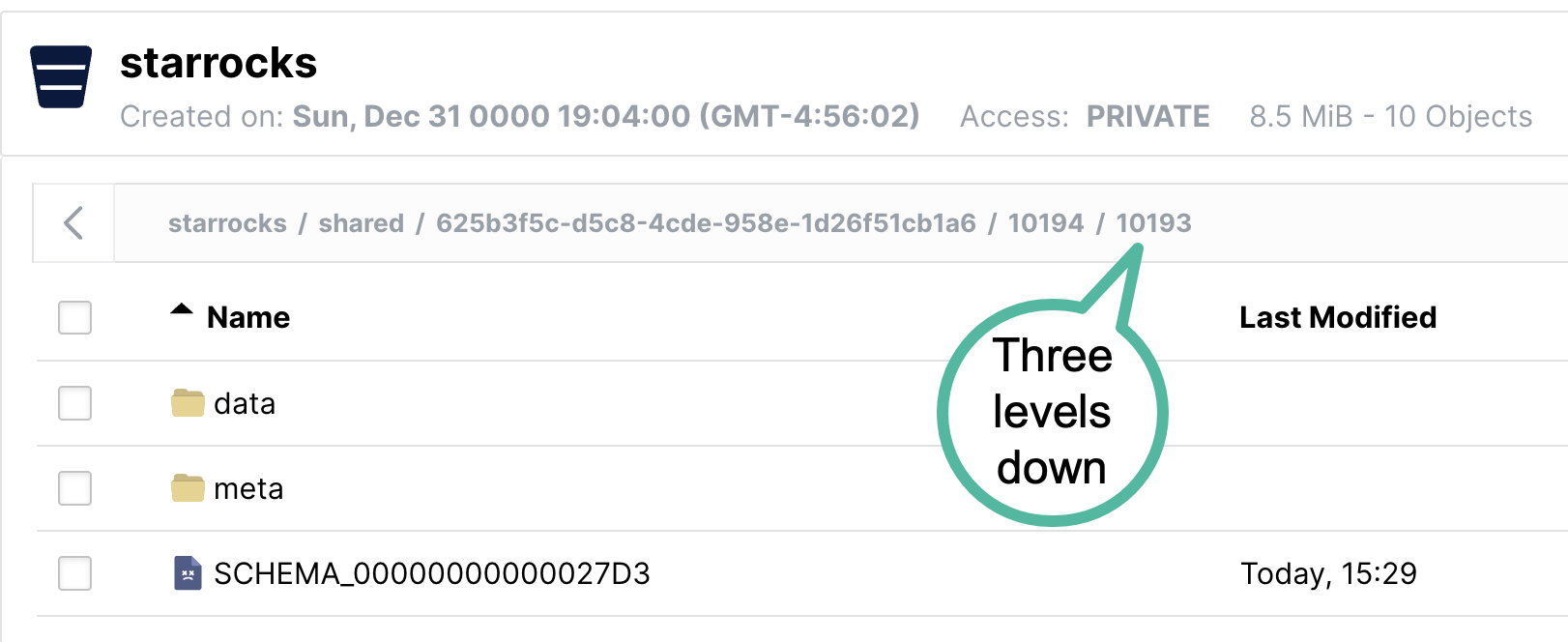
Answer some questions
These queries can be run in your SQL client. All of the queries use the quickstart database.
USE quickstart;
How many crashes are there per hour in NYC?
SELECT COUNT(*),
date_trunc("hour", crashdata.CRASH_DATE) AS Time
FROM crashdata
GROUP BY Time
ORDER BY Time ASC
LIMIT 200;
Here is part of the output. Note that I am looking closer at January 6th and 7th as this is Monday and Tuesday of a non-holiday week. Looking at New Years Day is probably not indicative of a normal morning during rush-hour traffic.
| 14 | 2014-01-06 06:00:00 |
| 16 | 2014-01-06 07:00:00 |
| 43 | 2014-01-06 08:00:00 |
| 44 | 2014-01-06 09:00:00 |
| 21 | 2014-01-06 10:00:00 |
| 28 | 2014-01-06 11:00:00 |
| 34 | 2014-01-06 12:00:00 |
| 31 | 2014-01-06 13:00:00 |
| 35 | 2014-01-06 14:00:00 |
| 36 | 2014-01-06 15:00:00 |
| 33 | 2014-01-06 16:00:00 |
| 40 | 2014-01-06 17:00:00 |
| 35 | 2014-01-06 18:00:00 |
| 23 | 2014-01-06 19:00:00 |
| 16 | 2014-01-06 20:00:00 |
| 12 | 2014-01-06 21:00:00 |
| 17 | 2014-01-06 22:00:00 |
| 14 | 2014-01-06 23:00:00 |
| 10 | 2014-01-07 00:00:00 |
| 4 | 2014-01-07 01:00:00 |
| 1 | 2014-01-07 02:00:00 |
| 3 | 2014-01-07 03:00:00 |
| 2 | 2014-01-07 04:00:00 |
| 6 | 2014-01-07 06:00:00 |
| 16 | 2014-01-07 07:00:00 |
| 41 | 2014-01-07 08:00:00 |
| 37 | 2014-01-07 09:00:00 |
| 33 | 2014-01-07 10:00:00 |
It looks like about 40 accidents on a Monday or Tuesday morning during rush hour traffic, and around the same at 17:00 hours.
What is the average temperature in NYC?
SELECT avg(HourlyDryBulbTemperature),
date_trunc("hour", weatherdata.DATE) AS Time
FROM weatherdata
GROUP BY Time
ORDER BY Time ASC
LIMIT 100;
Output:
Note that this is data from 2014, NYC has not been this cold lately.
+-------------------------------+---------------------+
| avg(HourlyDryBulbTemperature) | Time |
+-------------------------------+---------------------+
| 25 | 2014-01-01 00:00:00 |
| 25 | 2014-01-01 01:00:00 |
| 24 | 2014-01-01 02:00:00 |
| 24 | 2014-01-01 03:00:00 |
| 24 | 2014-01-01 04:00:00 |
| 24 | 2014-01-01 05:00:00 |
| 25 | 2014-01-01 06:00:00 |
| 26 | 2014-01-01 07:00:00 |
Is it safe to drive in NYC when visibility is poor?
Let's look at the number of crashes when visibility is poor (between 0 and 1.0 miles). To answer this question use a JOIN across the two tables on the DATETIME column.
SELECT COUNT(DISTINCT c.COLLISION_ID) AS Crashes,
truncate(avg(w.HourlyDryBulbTemperature), 1) AS Temp_F,
truncate(avg(w.HourlyVisibility), 2) AS Visibility,
max(w.HourlyPrecipitation) AS Precipitation,
date_format((date_trunc("hour", c.CRASH_DATE)), '%d %b %Y %H:%i') AS Hour
FROM crashdata c
LEFT JOIN weatherdata w
ON date_trunc("hour", c.CRASH_DATE)=date_trunc("hour", w.DATE)
WHERE w.HourlyVisibility BETWEEN 0.0 AND 1.0
GROUP BY Hour
ORDER BY Crashes DESC
LIMIT 100;
The highest number of crashes in a single hour during low visibility is 129. There are multiple things to consider:
- February 3rd 2014 was a Monday
- 8AM is rush hour
- It was raining (0.12 inches or precipitation that hour)
- The temperature is 32 degrees F (the freezing point for water)
- Visibility is bad at 0.25 miles, normal for NYC is 10 miles
+---------+--------+------------+---------------+-------------------+
| Crashes | Temp_F | Visibility | Precipitation | Hour |
+---------+--------+------------+---------------+-------------------+
| 129 | 32 | 0.25 | 0.12 | 03 Feb 2014 08:00 |
| 114 | 32 | 0.25 | 0.12 | 03 Feb 2014 09:00 |
| 104 | 23 | 0.33 | 0.03 | 09 Jan 2015 08:00 |
| 96 | 26.3 | 0.33 | 0.07 | 01 Mar 2015 14:00 |
| 95 | 26 | 0.37 | 0.12 | 01 Mar 2015 15:00 |
| 93 | 35 | 0.75 | 0.09 | 18 Jan 2015 09:00 |
| 92 | 31 | 0.25 | 0.12 | 03 Feb 2014 10:00 |
| 87 | 26.8 | 0.5 | 0.09 | 01 Mar 2015 16:00 |
| 85 | 55 | 0.75 | 0.20 | 23 Dec 2015 17:00 |
| 85 | 20 | 0.62 | 0.01 | 06 Jan 2015 11:00 |
| 83 | 19.6 | 0.41 | 0.04 | 05 Mar 2015 13:00 |
| 80 | 20 | 0.37 | 0.02 | 06 Jan 2015 10:00 |
| 76 | 26.5 | 0.25 | 0.06 | 05 Mar 2015 09:00 |
| 71 | 26 | 0.25 | 0.09 | 05 Mar 2015 10:00 |
| 71 | 24.2 | 0.25 | 0.04 | 05 Mar 2015 11:00 |
What about driving in icy conditions?
Water vapor can desublimate to ice at 40 degrees F; this query looks at temps between 0 and 40 degrees F.
SELECT COUNT(DISTINCT c.COLLISION_ID) AS Crashes,
truncate(avg(w.HourlyDryBulbTemperature), 1) AS Temp_F,
truncate(avg(w.HourlyVisibility), 2) AS Visibility,
max(w.HourlyPrecipitation) AS Precipitation,
date_format((date_trunc("hour", c.CRASH_DATE)), '%d %b %Y %H:%i') AS Hour
FROM crashdata c
LEFT JOIN weatherdata w
ON date_trunc("hour", c.CRASH_DATE)=date_trunc("hour", w.DATE)
WHERE w.HourlyDryBulbTemperature BETWEEN 0.0 AND 40.5
GROUP BY Hour
ORDER BY Crashes DESC
LIMIT 100;
The results for freezing temperatures suprised me a little, I did not expect too much traffic on a Sunday morning in the city on a cold January day.A quick look at weather.com showed that there was a big storm with many crashes that day, just like what can be seen in the data.
+---------+--------+------------+---------------+-------------------+
| Crashes | Temp_F | Visibility | Precipitation | Hour |
+---------+--------+------------+---------------+-------------------+
| 192 | 34 | 1.5 | 0.09 | 18 Jan 2015 08:00 |
| 170 | 21 | NULL | | 21 Jan 2014 10:00 |
| 145 | 19 | NULL | | 21 Jan 2014 11:00 |
| 138 | 33.5 | 5 | 0.02 | 18 Jan 2015 07:00 |
| 137 | 21 | NULL | | 21 Jan 2014 09:00 |
| 129 | 32 | 0.25 | 0.12 | 03 Feb 2014 08:00 |
| 114 | 32 | 0.25 | 0.12 | 03 Feb 2014 09:00 |
| 104 | 23 | 0.7 | 0.04 | 09 Jan 2015 08:00 |
| 98 | 16 | 8 | 0.00 | 06 Mar 2015 08:00 |
| 96 | 26.3 | 0.33 | 0.07 | 01 Mar 2015 14:00 |
Drive carefully!
Configuring StarRocks for shared-data
Now that you have experienced using StarRocks with shared-data it is important to understand the configuration.
CN configuration
The CN configuration used here is the default, as the CN is designed for shared-data use. The default configuration is shown below. You do not need to make any changes.
sys_log_level = INFO
# ports for admin, web, heartbeat service
be_port = 9060
be_http_port = 8040
heartbeat_service_port = 9050
brpc_port = 8060
starlet_port = 9070
FE configuration
The FE configuration is slightly different from the default as the FE must be configured to expect that data is stored in Object Storage rather than on local disks on BE nodes.
The docker-compose.yml file generates the FE configuration in the command.
# enable shared data, set storage type, set endpoint
run_mode = shared_data
cloud_native_storage_type = S3
aws_s3_endpoint = minio:9000
# set the path in MinIO
aws_s3_path = starrocks
# credentials for MinIO object read/write
aws_s3_access_key = AAAAAAAAAAAAAAAAAAAA
aws_s3_secret_key = BBBBBBBBBBBBBBBBBBBBBBBBBBBBBBBBBBBBBBBB
aws_s3_use_instance_profile = false
aws_s3_use_aws_sdk_default_behavior = false
# Set this to false if you do not want default
# storage created in the object storage using
# the details provided above
enable_load_volume_from_conf = true
This config file does not contain the default entries for an FE, only the shared-data configuration is shown.
The non-default FE configuration settings:
Many configuration parameters are prefixed with s3_. This prefix is used for all Amazon S3 compatible storage types (for example: S3, GCS, and MinIO). When using Azure Blob Storage the prefix is azure_.
run_mode=shared_data
This enables shared-data use.
cloud_native_storage_type=S3
This specifies whether S3 compatible storage or Azure Blob Storage is used. For MinIO this is always S3.
aws_s3_endpoint=minio:9000
The MinIO endpoint, including port number.
aws_s3_path=starrocks
The bucket name.
aws_s3_access_key=AA
The MinIO access key.
aws_s3_secret_key=BB
The MinIO access key secret.
aws_s3_use_instance_profile=false
When using MinIO an access key is used, and so instance profiles are not used with MinIO.
aws_s3_use_aws_sdk_default_behavior=false
When using MinIO this parameter is always set to false.
enable_load_volume_from_conf=true
When this is true, a StarRocks storage volume named builtin_storage_volume is created using MinIO object storage, and it is set to be the default storage volume for the tables that you create.
Configuring FQDN mode
The command to start the FE is also changed. The FE service command in the Docker Compose file has the option --host_type FQDN added. By setting host_type to FQDN the Stream Load job is forwarded to the fully qualified domain name of the CN pod, rather than the IP address. This is done because the IP address is in a range assigned to the Docker environment, and is not typically available from the host machine.
These three changes allow the CN to be forwarded to from the host network:
- setting
--host_typetoFQDN - exposing the CN port 8040 to the host network
- adding an entry to the hosts file for
starrocks-cnpointing to127.0.0.1
Summary
In this tutorial you:
- Deployed StarRocks and Minio in Docker
- Created a MinIO access key
- Configured a StarRocks Storage Volume that uses MinIO
- Loaded crash data provided by New York City and weather data provided by NOAA
- Analyzed the data using SQL JOINs to find out that driving in low visibility or icy streets is a bad idea
There is more to learn; we intentionally glossed over the data transform done during the Stream Load. The details on that are in the notes on the curl commands below.
Notes on the curl commands
StarRocks Stream Load and curl take many arguments. Only the ones used in this tutorial are described here, the rest will be linked to in the more information section.
--location-trusted
This configures curl to pass credentials to any redirected URLs.
-u root
The username used to log in to StarRocks
-T filename
T is for transfer, the filename to transfer.
label:name-num
The label to associate with this Stream Load job. The label must be unique, so if you run the job multiple times you can add a number and keep incrementing that.
column_separator:,
If you load a file that uses a single , then set it as shown above, if you use a different delimiter then set that delimiter here. Common choices are \t, ,, and |.
skip_header:1
Some CSV files have a single header row with all of the column names listed, and some add a second line with datatypes. Set skip_header to 1 or 2 if you have one or two header lines, and set it to 0 if you have none.
enclose:\"
It is common to enclose strings that contain embedded commas with double-quotes. The sample datasets used in this tutorial have geo locations that contain commas and so the enclose setting is set to \". Remember to escape the " with a \.
max_filter_ratio:1
This allows some errors in the data. Ideally this would be set to 0 and the job would fail with any errors. It is set to 1 to allow all rows to fail during debugging.
columns:
The mapping of CSV file columns to StarRocks table columns. You will notice that there are many more columns in the CSV files than columns in the table. Any columns that are not included in the table are skipped.
You will also notice that there is some transformation of data included in the columns: line for the crash dataset. It is very common to find dates and times in CSV files that do not conform to standards. This is the logic for converting the CSV data for the time and date of the crash to a DATETIME type:
The columns line
This is the beginning of one data record. The date is in MM/DD/YYYY format, and the time is HH:MI. Since DATETIME is generally YYYY-MM-DD HH:MI:SS we need to transform this data.
08/05/2014,9:10,BRONX,10469,40.8733019,-73.8536375,"(40.8733019, -73.8536375)",
This is the beginning of the columns: parameter:
-H "columns:tmp_CRASH_DATE, tmp_CRASH_TIME, CRASH_DATE=str_to_date(concat_ws(' ', tmp_CRASH_DATE, tmp_CRASH_TIME), '%m/%d/%Y %H:%i')
This instructs StarRocks to:
- Assign the content of the first column of the CSV file to
tmp_CRASH_DATE - Assign the content of the second column of the CSV file to
tmp_CRASH_TIME concat_ws()concatenatestmp_CRASH_DATEandtmp_CRASH_TIMEtogether with a space between themstr_to_date()creates a DATETIME from the concatenated string- store the resulting DATETIME in the column
CRASH_DATE
More information
The Motor Vehicle Collisions - Crashes dataset is provided by New York City subject to these terms of use and privacy policy.
The Local Climatological Data(LCD) is provided by NOAA with this disclaimer and this privacy policy.